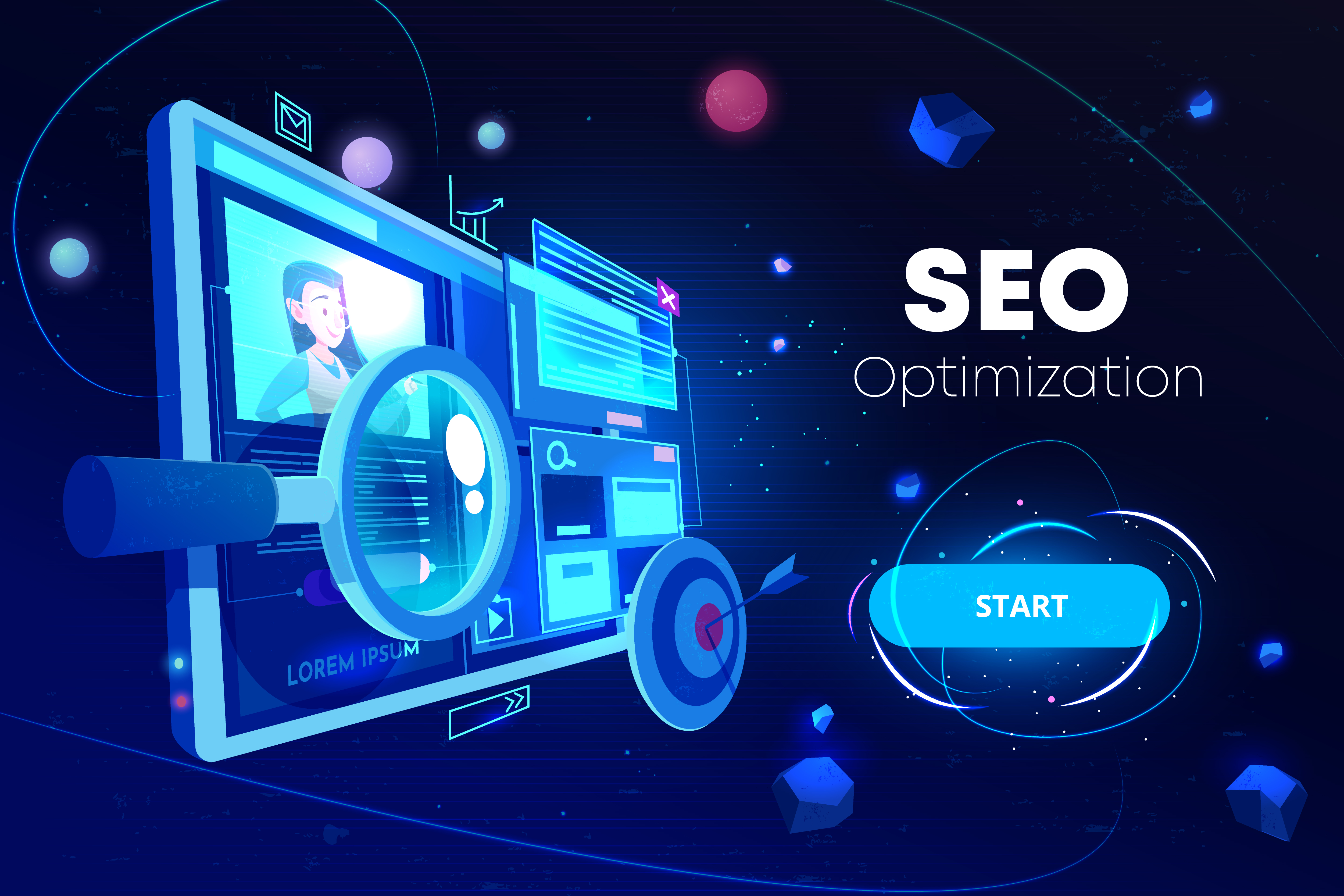Do you want to enhance organic traffic to your website by finding the correct keywords? If that's the case, learning how to use Google Keyword Planner will be really useful!
You may use Google Keyword Planner to find fresh keyword ideas and blog post subjects, as well as improve your search engine rankings. However, if you're new to the tool, it can be a little tricky to find out how to utilize it.
In this blog, we will help you guide through Google Keyword Planner and how to use this keyword tool to boost organic traffic.
The Guide to Using Google Keyword Planner
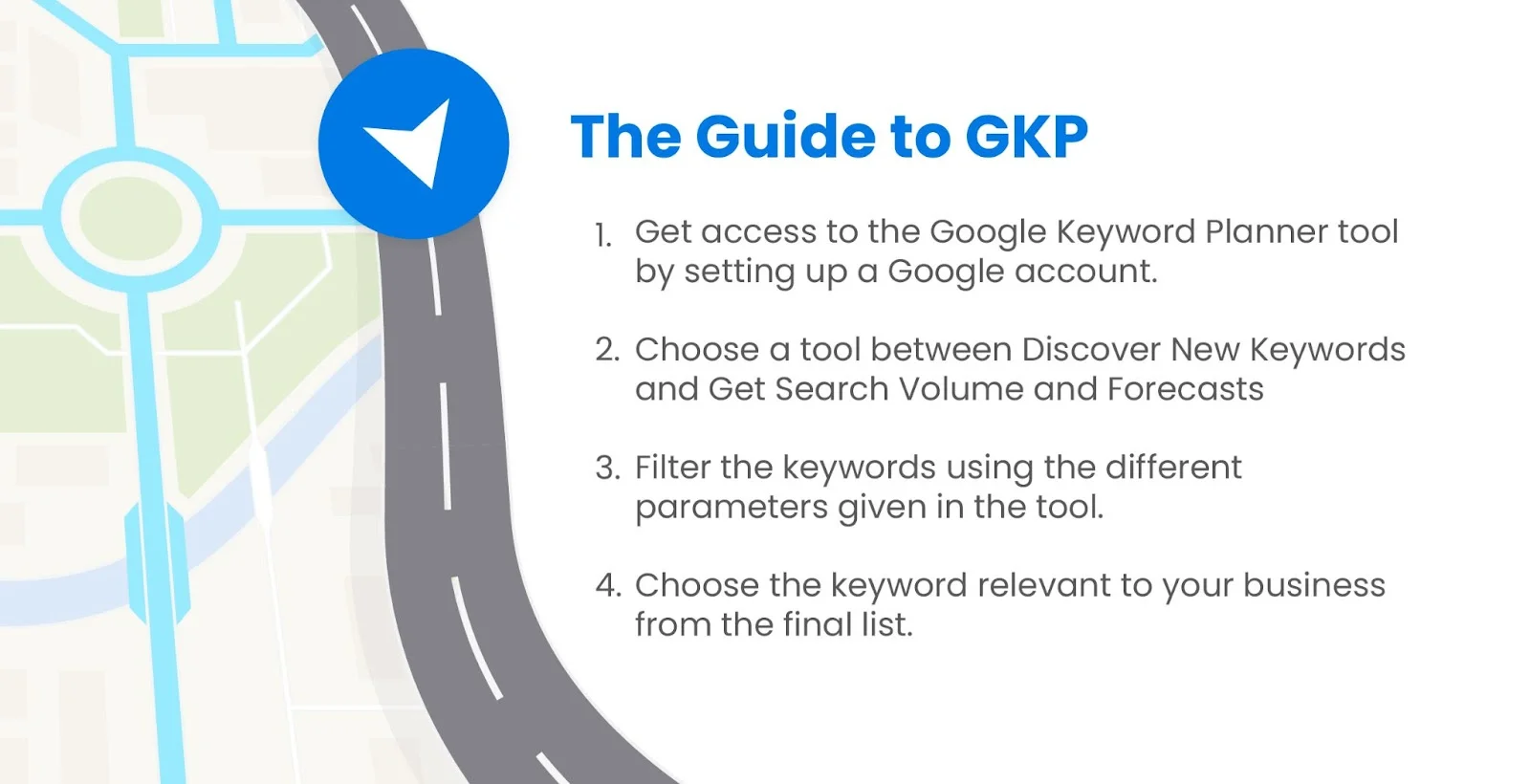
Google Keyword Planner is completely free to use. You do not need to spend any money on ads to get access.
All you need is a Google account.
But, before we begin, you must know that the Google Keyword Plannar has various features focused on PPC campaigns rather than SEO (Search Engine Optimization).
Hence, most marketers use this free tool. The following is the guide to using Google Keyword Planner:
Get Access to Keyword Planner
First, you need to set up a Google Adwords account to be able to use this keyword research tool.
To start, click here and then click on 'Google Keyword Planner.'
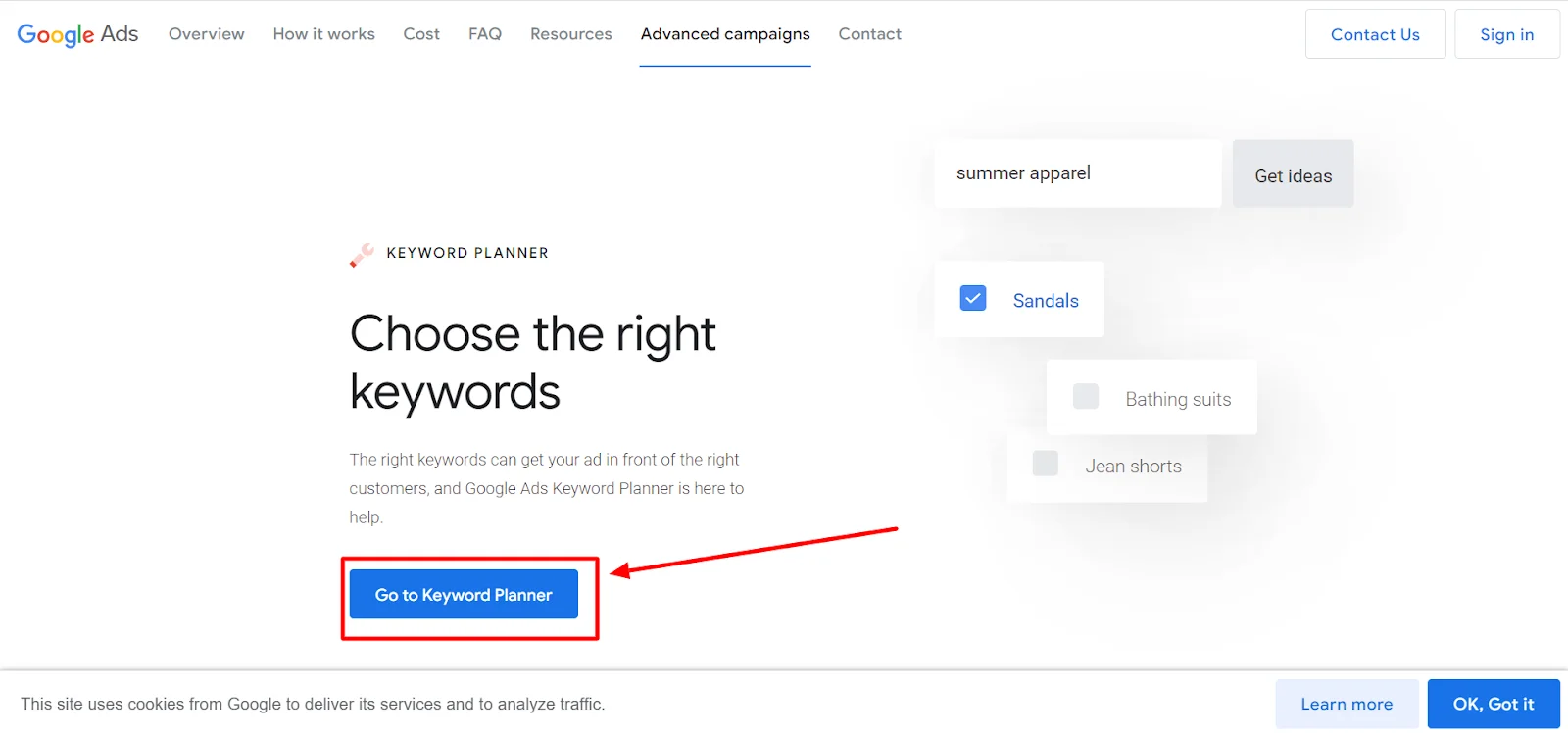
After that, go to your Google ads account and log in. Select the wrench icon in the toolbar at the top of the page.
Then select "Keyword Planner" from the drop-down menu.
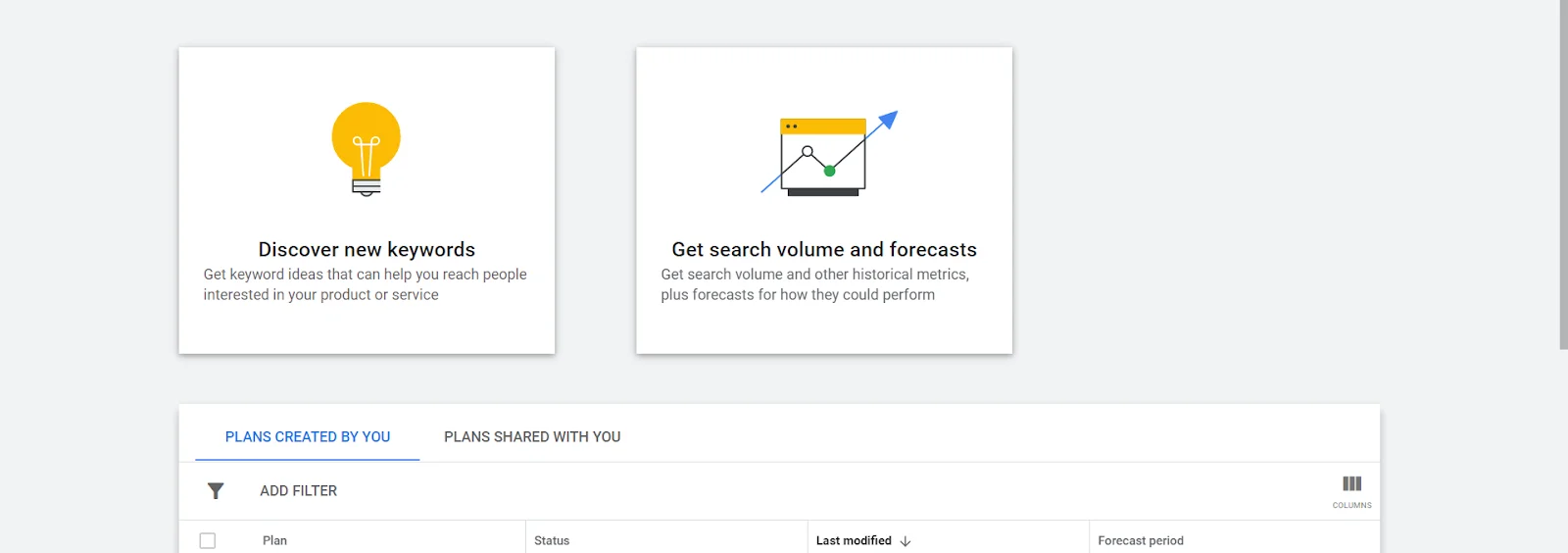
Choose your Tool
Within the Keyword Planner, you'll find two different tools: Discover New Keywords and Get Search Volume and Forecasts.
Both these tools are good enough to create SEO-focused keyword research.
Discover New Keywords
This tool will provide you with new keyword suggestions that you can use to boost your website's traffic.
All you need to do is enter your target keyword or services you offer in the “Enter products or services closely related to your business” box.
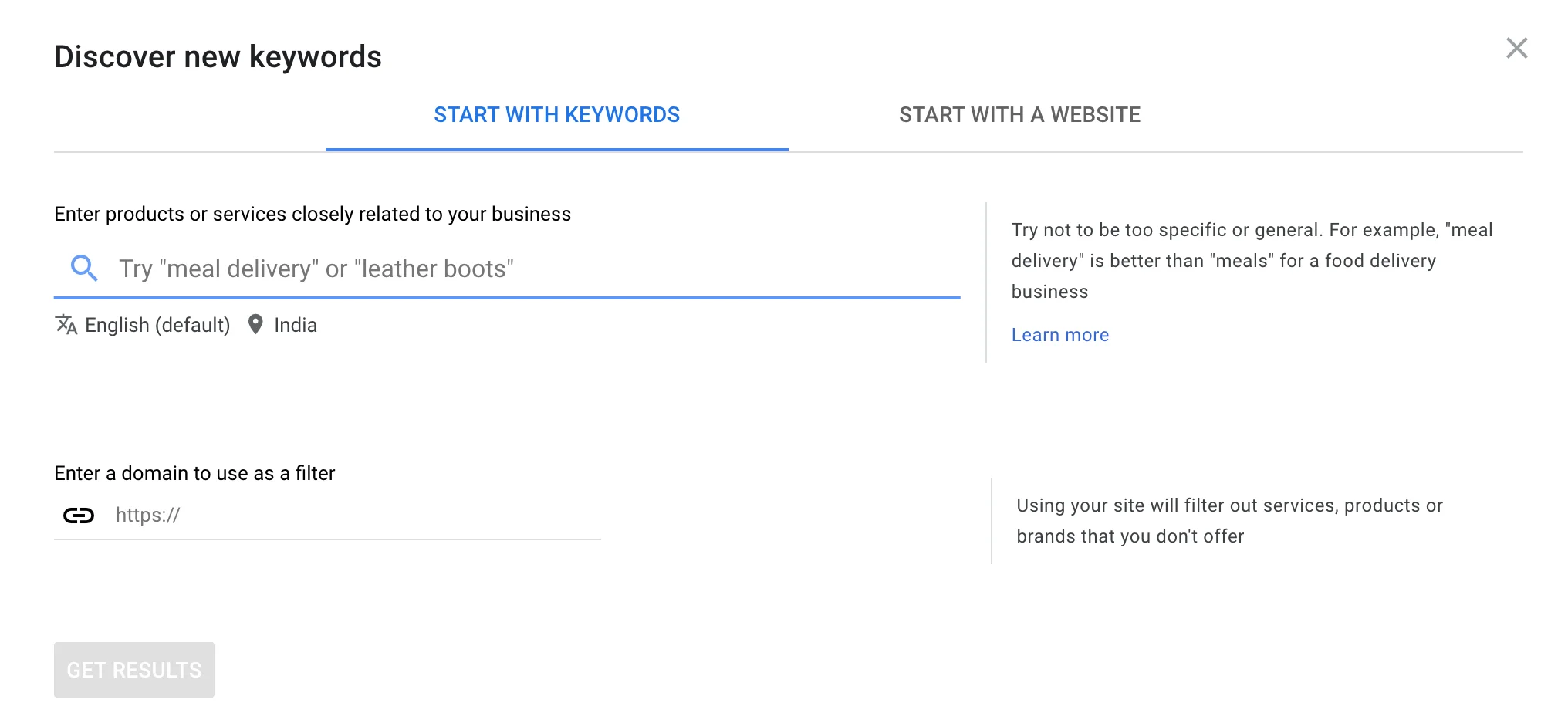
The information you enter in this box has a big impact on the value you obtain from the Keyword Planner. As a result, you must be extremely strategic in your approach right from this step.
As evident, there are two options from this tool:
Start with keywords
This part allows you to insert multiple keywords. Simply add a comma to the end of each keyword and hit enter.
If you own an eCommerce site that offers shoes, for example, terms like "white casual shoes" or "black leather friendly shoes" should be entered here.
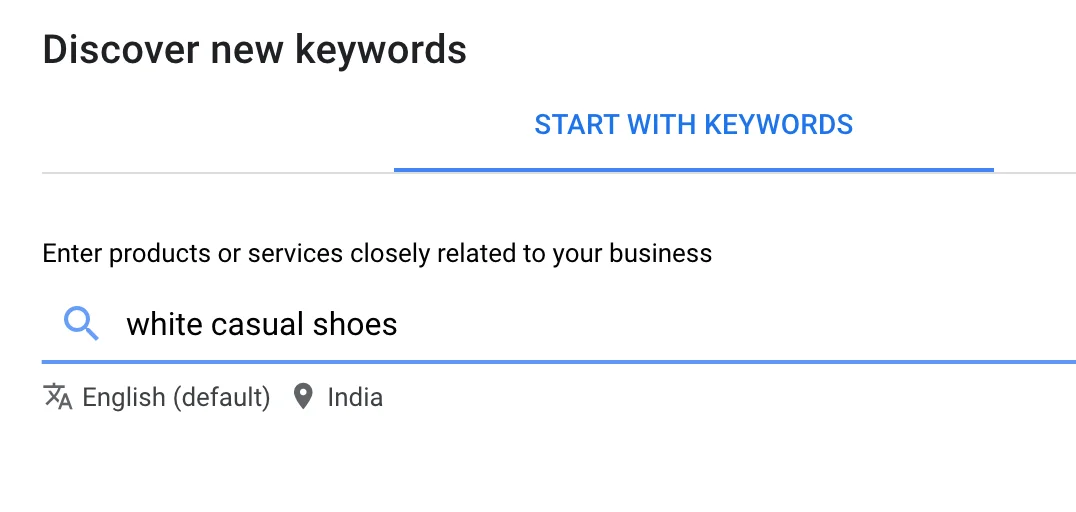
This way, you can get access to Google's internal database in any industry.
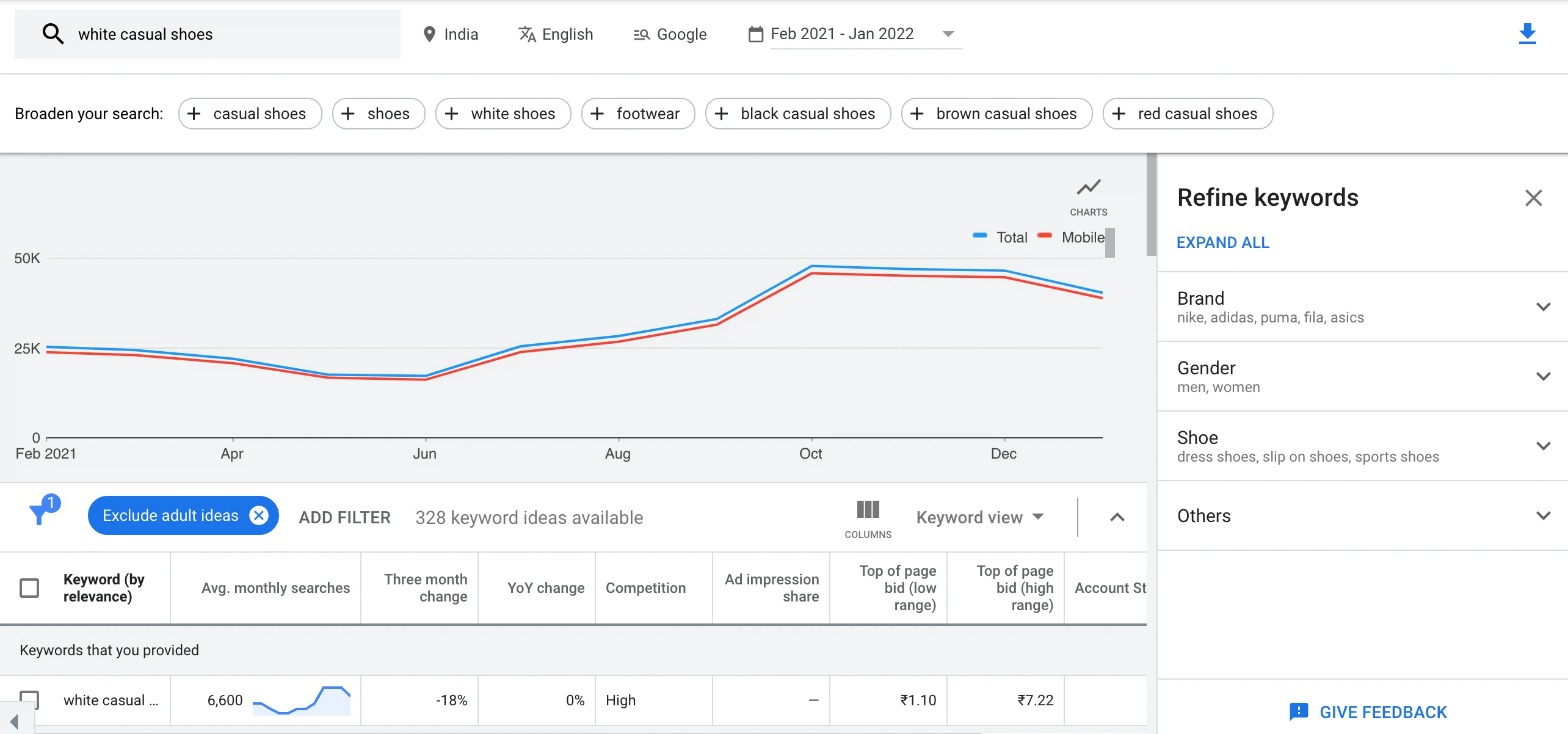
Start with a website
This tool is mostly used when running an Adwords account.
This option allows you to search keywords by entering your site's homepage or any article on your site.
As a result, the tool will automatically generate keywords as per your needs. You can also check out keyword suggestions related to specific websites by clicking on "View additional sites."
This way, you'll be able to gain insights into what visitors of other competitors think about your brand or product category and how they use it in search terms.
Get Search Volume and Forecasts
You may use this option to see the historical trends, search volume, and future forecasts of a list of terms.
This tool is mainly useful if you already have a huge list of keywords and you just want to see how many people are searching for them.
To put it another way, this tool will not assist you in coming up with new keyword ideas.
In the box, enter all the keywords separated by comma or enter them in the next line and click on 'Get Started.'

Google Keyword Planner will display metrics like the total number of clicks, impressions (how many times your ad would be displayed if you were running ads), overall cost, average position, and cost-per-click (CPC) for the next 30 days based on the keywords you provide.
There are no keyword suggestions in the forecast report because it is intended to present information for the particular keywords you input.
To get the most out of this analysis, click on the Historical Metrics tab to see each phrase's average monthly searches and competition.
Filter the Keyword list
You can use keyword filters to help you find a list of keywords related to your business.
When you land on the Keyword results page, you'll see some filters at the top of the page.
These filters are Locations, Language, Search networks and Date range.
“Locations”
This is the country (or countries) to which you're directing your marketing efforts.
“Language”
This is the language of the keywords for which you want to see the information.
The "Locations" and "Language" options are automatically set to target English-speaking Americans. You can leave these options alone if that's your target demographic.
Assume, however, that you are based in Germany. You'll want to change the location to "Germany" and the language to "German."
"Search networks"
This determines whether you want to advertise just on Google or on Google and its "search partners."
"Date range" is a time period for which you want to see the keywords metrics.
It's normally recommended to leave this at the default "12 months."
Besides these filters, you can also add filters for refining or excluding specific keywords or phrases.
Keyword text: This feature will only show you the words or phrases you have entered. For example, let's say you would only want to show the keyword “white men's sneakers.”
Exclude keywords: Keywords that you're already bidding on in Adwords aren't included.
Average Monthly Searches: This is useful for removing keywords with high search traffic (these terms tend to be competitive). You can also choose to exclude keywords with a low search volume.
Competition: You can limit the Google Keyword Planner to terms with "Low," "Medium," or "High" competition.
Keep in mind that the Google Keyword Planner is solely for Google Ads and not SEO. So the "Competition" number only applies to Adwords competition (not how difficult it is to rank for a phrase in Google's organic search results).
Top of bid/Top of page bid: This is the estimated cost of having your ad appear at the top of the page for that term.
(This was previously known as "Cost Per Click" or "CPC.")
You can limit this to a specific price if you just want to target terms that potential purchasers search for.
Organic average position: This metric tells where you rank (on average) for each keyword on Google organic search results. You'll need to connect to the GSC (Google Search Console) to make this work.
Choosing the Right Keywords
It can be difficult to decide which keywords to focus on, but the perfect ones can make or break your SEO strategy and organic traffic stats.
Below, we have defined each term that matters in keyword research:
Keyword (by relevance): This is the list of keywords that Google deems most related to the keyword or URL you entered in.
Competition: The number of advertisers bidding on a particular keyword or phrase is referred to as "competition." However, determining if a keyword has any business intent is useful. After all, the more people bid on a keyword, the more potential there is for them to become a lead or customer in PPC campaigns.
Average monthly searches: It is the average number of searches that Google searchers perform in a month.
Now, here are the few best practices to choose the right keywords:
Choose keyword variations that are high or low on the competition:
Choose a selection of keywords that are both competitive and not. Ranking for the more competitive ones will take longer, while ranking for the less competitive ones may be possible sooner.
This allows you to strike a balance between traffic arriving sooner and traffic arriving later.
Find more related variations and suggestions:
To broaden your search, use any other keyword research tool and your own Google searches.
To dive into further variations, use the "people also ask" section and other relevant keywords or subjects to include in your article.
These may help in finding the long-tail keywords and LSI keywords.
Look for SEO competition:
Evaluating a keyword's competition in Google's organic search results, like commercial intent, takes a little more digging.
Look at the websites on the first page of results and calculate how difficult it will be to outrank them.
Look for the commercial intent:
The higher the competition and proposed bid, the easier it will be to convert website visitors into paying clients.
Find lucrative keywords by looking at the bid:
It's all well and good to get keywords suggestions, but how do you determine which ones are relevant to your business?
You could manually comb through them all, but that's no fun, especially if you have hundreds or thousands of keyword suggestions.
It's probably worth pursuing and ranking for if it converts cold Google traffic into sales or leads.
To help you further, let's take an example of performing keyword research.
First, come up with a broad and descriptive term of your product, service, or content concept.
Let's say you want to do keyword research for health & fitness brands like protein powder.
If you want to write a blog post on protein powder, the term protein powder might be narrow and competitive.
Thus, you can search for a keyword that is less competitive and neither too narrow nor too broad.
How to Get Exact Keyword Volume Using Google Keyword Plannar?

If you have an active Adwords campaign, the Google Keyword Planner will only offer you actual search volume data. Otherwise, a range of average search volume is displayed.
In any case, the keyword volume fluctuates. Even the average monthly search volume shown in the GKP is an approximation.
In other words, selecting terms based on search volume ranges is perfectly acceptable.
However, there is a clever approach you can use to extract specific search volume from the GKP without having to use a Google Adwords account.
Here is how you can do it:
- To begin, select a keyword from the list of terms you wish to focus on.
- Next, click Add to Plan.
- Then, click on Plan Overview on the right-sidebar of the page.
- Look at the number of impressions, and that number represents the number of people searching for the keywords.
Disadvantages of Google Keyword Planner
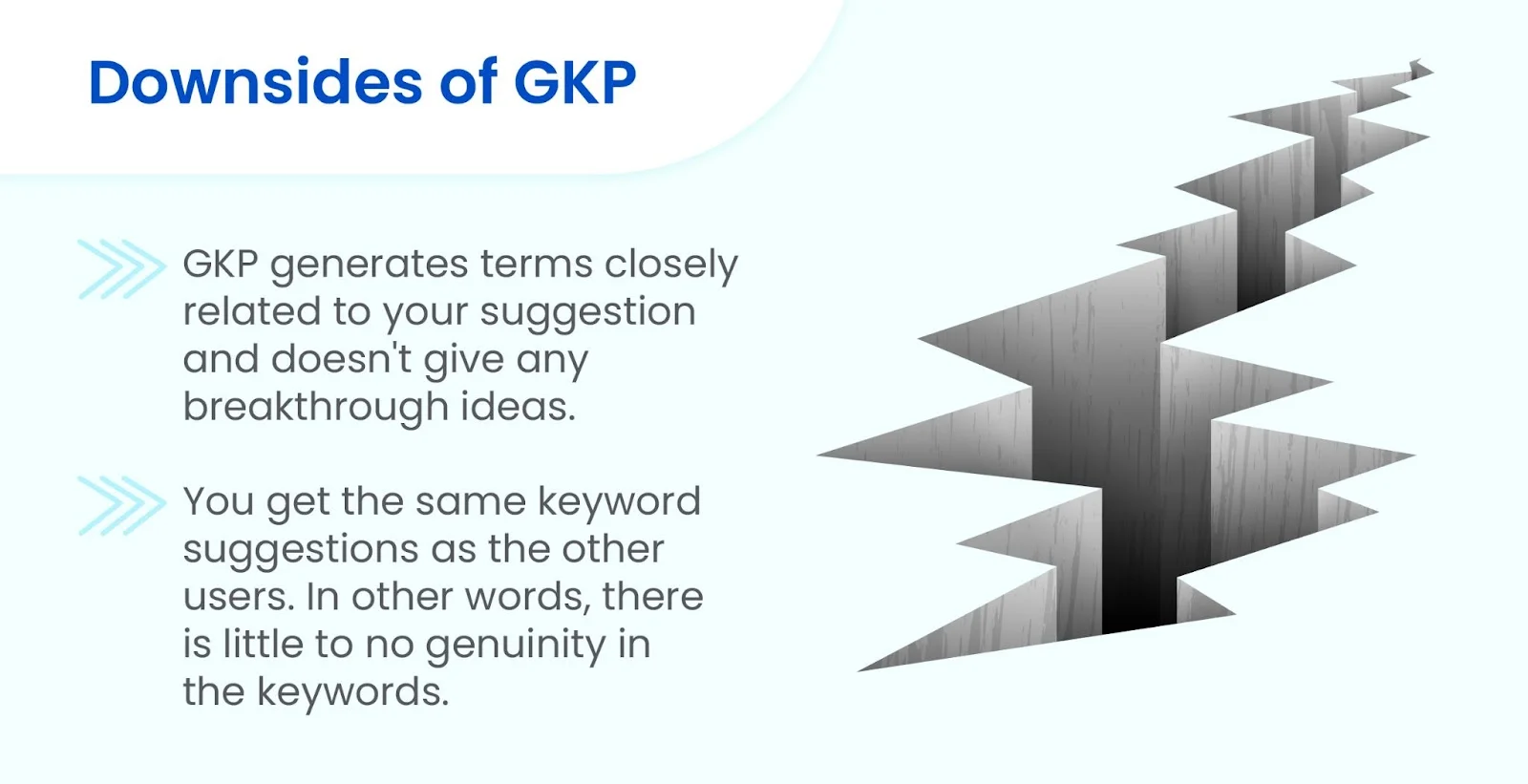
GKP is undoubtedly a great tool for PPC campaigns, but it might have some flaws when running an SEO campaign. The following are the disadvantages/flaws of the Google Keyword Planner:
- It Only Generates Closely Related Terms
The problem with Google keyword planner is that it only suggests keywords closely connected to the words you enter.
For example, if you want to target a keyword like "organic ice cream," it may give you suggestions such as:
- Natural ice cream flavors
- Ice cream brands
- Gluten-free ice creams.
It's the same thing for the majority of terms. In a nutshell, the GKP excels at generating long-tail variations of your keyword. However, it isn't very good at coming up with out-of-the-box keyword suggestions.
- You Get The Same Set of Keywords as Everyone
The Google Keyword Planner is, unsurprisingly, a very popular keyword tool. This means that the keywords you'll find in the GKP are likely to be quite competitive and common set of keywords.
So, how do you get over these two flaws?
Well, Brian Dean has shared this popular GKP hack in his guide.
- Head over to the Discover New keywords section in your tool.
- Next, click on "Start with a Website."
- All you need is to enter a competitor's URL instead of yours.
- It can be a category page or a home page of your top competitors.
- This way, you will get a long list of keywords that your competitors can't find.
Not just the category pages, you can also use other pages like:
- Blog posts
- Press releases
- Conference agendas
- Bio pages of influencers in your industry
- News stories
- Podcast transcripts
FAQs
Q. Is Google keywords planner free?
Ans: Yes. Google Keywords planner is completely free to use. All you need is a Google account to start using this tool.
Q. Is Google Keyword Planner accurate?
Ans: The truth is Google keyword planner is not so accurate when it comes to SEO. You can get an idea of the monthly searches and competition in a range, but it is not always precise.
Q. Can I use a keyword planner without creating an ad?
Ans: Yes, you can use a keyword planner without creating an ad. All you need is to switch to expert mode, and you will be able to use it without any campaign creation.
Q. What are the best alternatives to Google Keyword planner?
Ans: The best alternatives to Google Keyword planner are:
- Ahrefs
- SEMRush
- Majestic SEO
- SpyFu
- Wordstream and
- Moz Keyword Explorer.
Q. Is Google Keywords Planner good for SEO?
Ans: Yes, the Google Keyword tool can be used for SEO and non-SEO purposes if you are looking for free options. But it is not a good tool to get real data about your keywords and the competition in a specific niche or industry.
You can look for paid keyword research tools to get more variations and better insight into competitors.
Conclusion
The Google Keyword Planner is a very powerful tool. It's jam-packed with extremely useful information that you won't find in any other keyword research tool, and is easy to incorporate into your keyword research process.
However, it has shortcomings, one of which is the lack of exact search volumes. Thus, you can use other keyword research tools with this free keyword research tool to create an effective SEO campaign.








.webp)