As a newbie to SEO, the real challenge that people face is fetching your new pages to the search engines like Google and Bing.
Many also believe that you need to pay Google to get your site visible. In order to help Google find your site, you don't need to pay for anything.
Before we get into how to submit a sitemap to Google, the first question that arises is what is a sitemap?
What is a Sitemap?
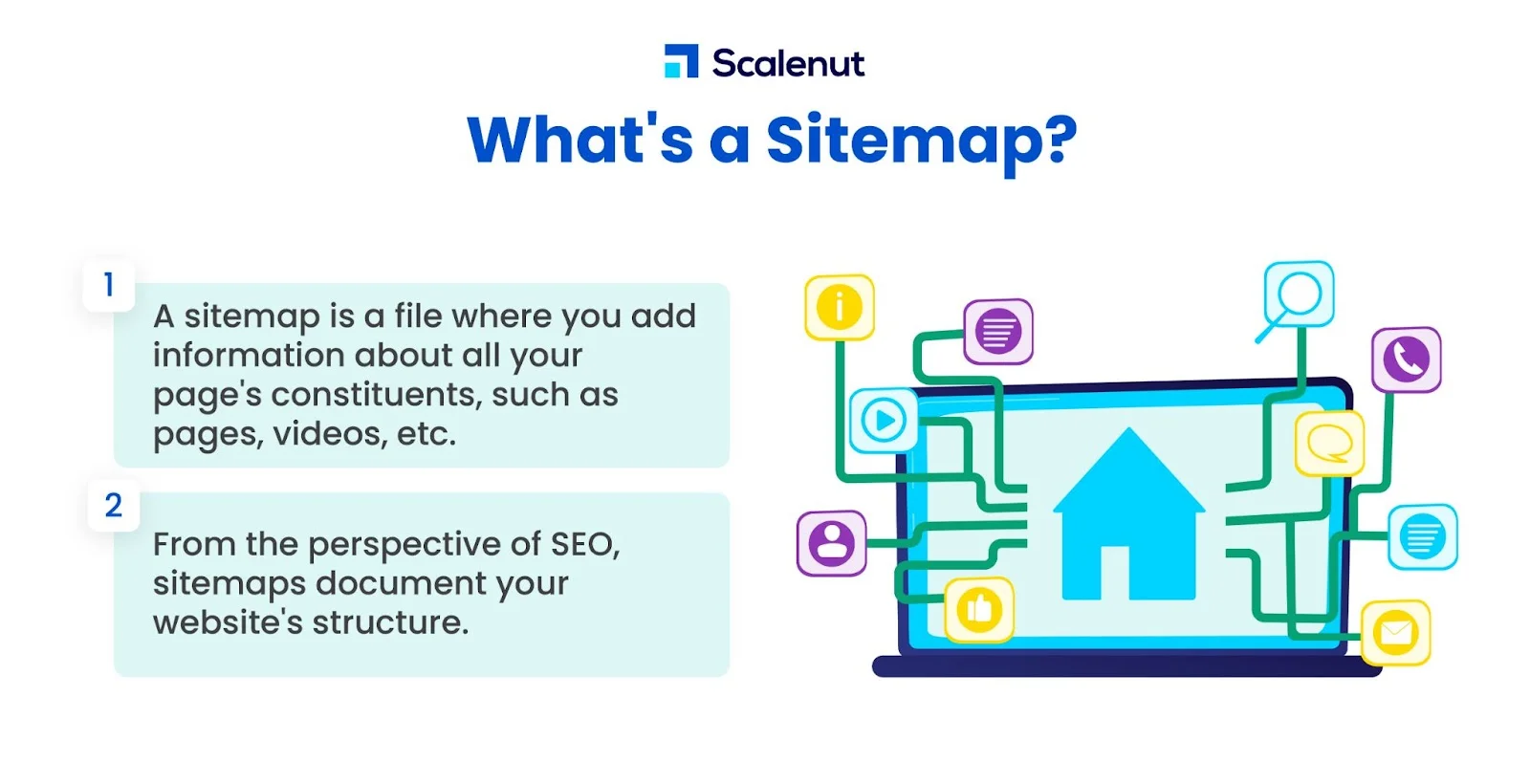
According to the Google developer page, a sitemap is a file where you provide information about the pages, videos, and other files on your site, and the relationships between them.
In terms of Search Engine Optimization, sitemaps are a way of documenting the structure of your website. It is an XML file that contains all the URLs that you have inside your blog.
The search robots use these XML files to crawl and fetch the pages. Here is a sitemap of Scalenut.com:
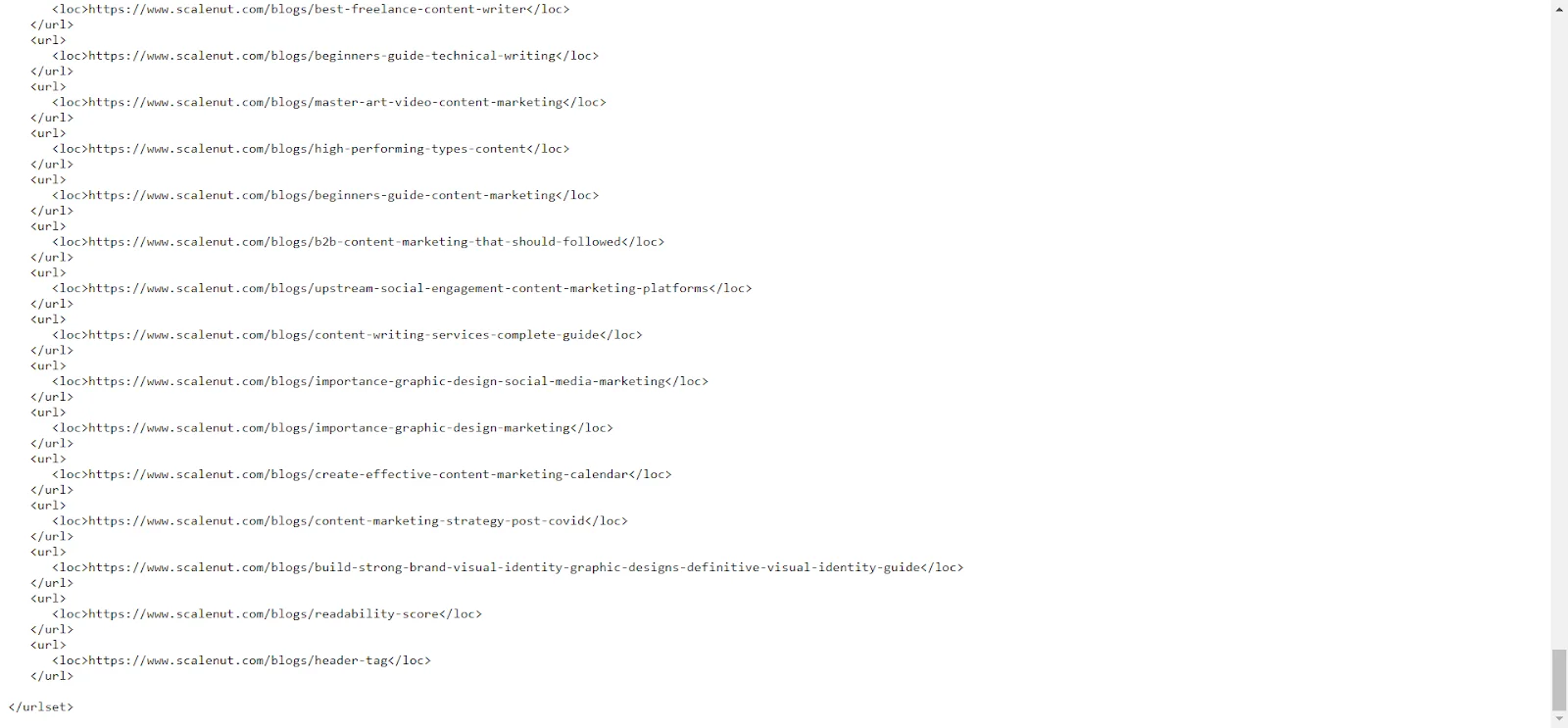
As evident, a sitemap shows each and every URL that the web crawlers have crawled.
In this article, we will do a step-by-step walkthrough, from creating a site map template to uploading it on Google Search Console.
The Guide to Creating a Sitemap: How to Create and Submit a Sitemap to Google?
Sitemaps are available in various formats. The most popular ones are XML and HTML, but you can also use CSV files or plain text files.
You can upload your sitemap on any website of your choice. However, it should be accessible by search engines so that they can easily index it.
There are various sitemap generators where you can submit XML files to Google. Some of these include:
- XML-Sitemaps.com
- Screaming Frog XML Sitemap Generator
- GitMind
- Yoast SEO (plugin)
- RankMath plugin
For example, if you have created a sitemap file with Google Docs, you can easily upload it to your website by copying the URL.
Uploading Sitemap:
Once you have created a sitemap file, it is time to upload it on the Google Search Console.
You will find that there are various fields in the Google Search Console website where you can input all the relevant information about your site.
You will also notice that some information has already been filled out for you.
All you need to do is to enter the additional information.
1. Sign in to Google Search Console.
2. In the sidebar, select your website.
3. Click on ‘Sitemaps’.

4. Remove outdated or invalid sitemaps (if any) like sitemap.xml
5. Enter ‘sitemap_index.xml’ in the ‘Add a new sitemap’ field to complete the sitemap URL.
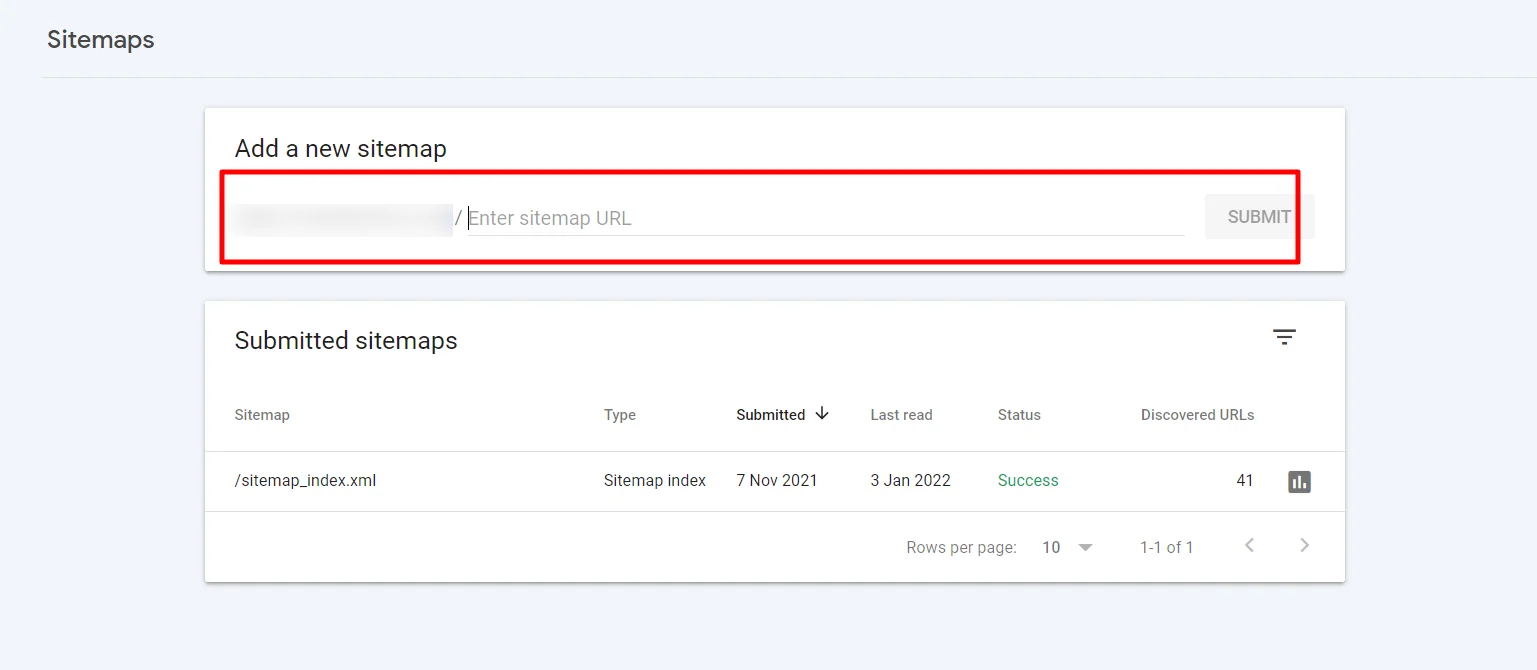
6. Click Submit.
This way, you can submit the sitemaps to your Google search directory.
How to Remove Your Sitemap From Google Search Console?
Let's say, you have revamped or restructured your website. Now, you may want to remove the previous sitemaps and submit a new one.
Here is how you can remove the sitemap from Google Search Console:
1. Sign in to Google Search Console.
2. In the sidebar, select your website.
3. Click on ‘Sitemaps’.
4. Under ‘Submitted sitemaps’, click on the sitemap you want to remove.
5. Click on the 3 vertical dots in the top-right of the page, then click ‘Remove Sitemap’. If needed, you can then re-add the sitemap

How to Submit Sitemap in Wordpress?
Usually, there are two ways to submit a sitemap in Wordpress; with plugin or without plugin.
- How to Submit Sitemap to WordPress Without Plugin?
Generating a WordPress XML sitemap manually will help you provide better information to search engines crawlers so they can index all of your content properly, which increases traffic on the web.
To create WordPress sitemaps manually, you need a text editor such as Windows Notepad or Nano for Linux and macOS users. Keep note that the file needs to be in XML format.
After you create an XML sitemap file, upload it to your WordPress root folder. Then access the URL to check that the sitemap has been created successfully and uploaded correctly.
Here is a sample sitemap example: http://example.com/sitemap.xml
After finding the sitemap URL, validate it with the sitemap validator.
- How to Submit Sitemap on WordPress Using Plugin?
You can use the WordPress plugin for generating a sitemap automatically in WordPress so that you don't have to edit XML files manually anymore.
The WordPress plugin helps users make their website better. It also lets them update their sitemaps when they change anything on the site.
Using Yoast SEO Plugin
Yoast SEO plugin is a must-have for anyone who wants to improve their WordPress site's rankings.
Yoast is one of the most popular SEO plugins for WordPress. It takes care of all technical aspects related to optimizing WordPress content, including XML sitemaps.
Here is how to create and submit a sitemap with the Yoast SEO plugin:
- Head to the WordPress dashboard and click on Plugins.
- Click on ‘Install Plugins’ and search for Yoast SEO.
- After installing Yoast Plugin, click on the SEO menu and then the General tab.
- Next, click on features and see the XML sitemap option.
- Turn it on if it is turned off.
- In the XML sitemaps, click on the question mark icon and click the 'See XML sitemap' option.
This way, your Yoast XML sitemap will be displayed.
Be it with a plugin or without a plugin, an article or post can be submitted to the search engine with the webmaster tool after you have created the sitemap.
In the Google Search Console of your website, enter the URL of the website that you want to fetch as shown:
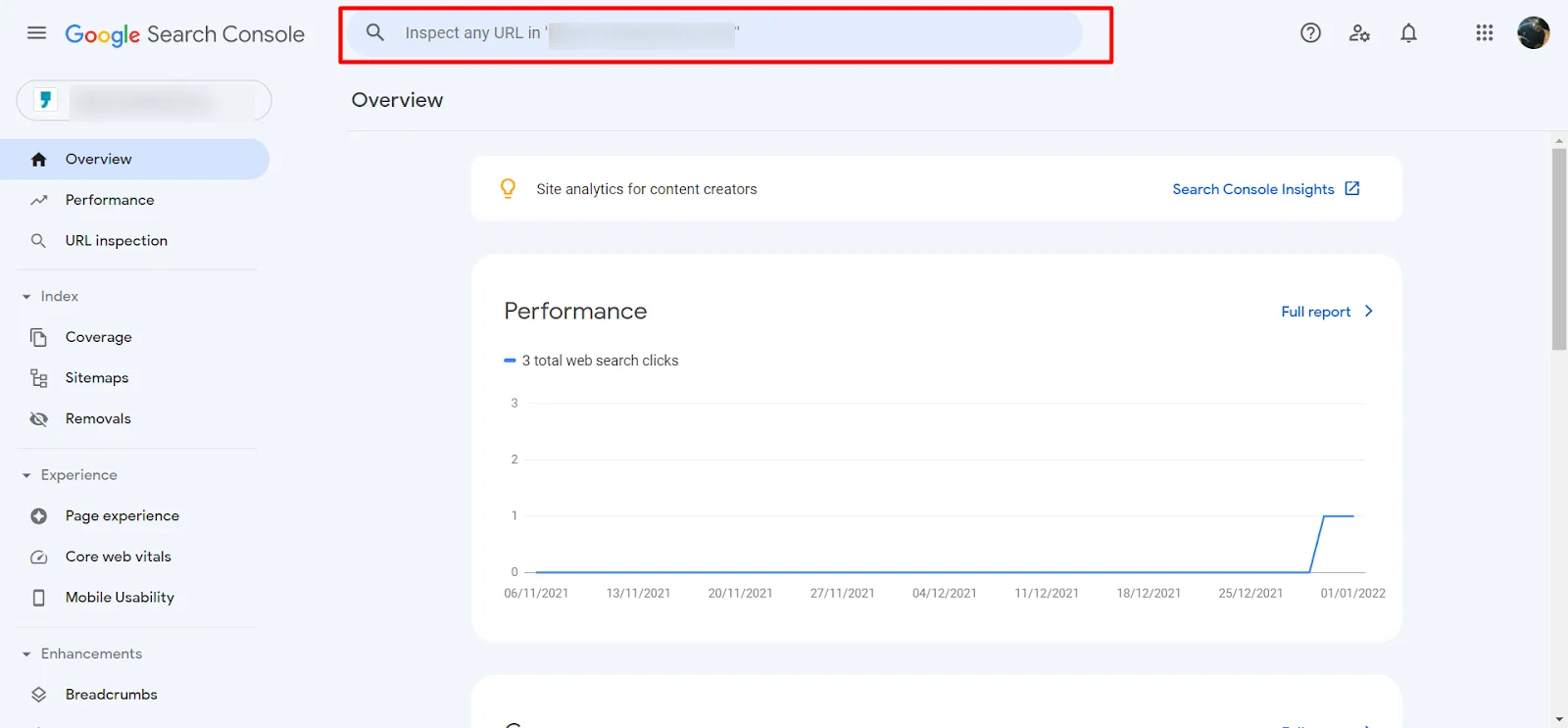
Next, click on ‘Request Indexing’ if it is not fetched.
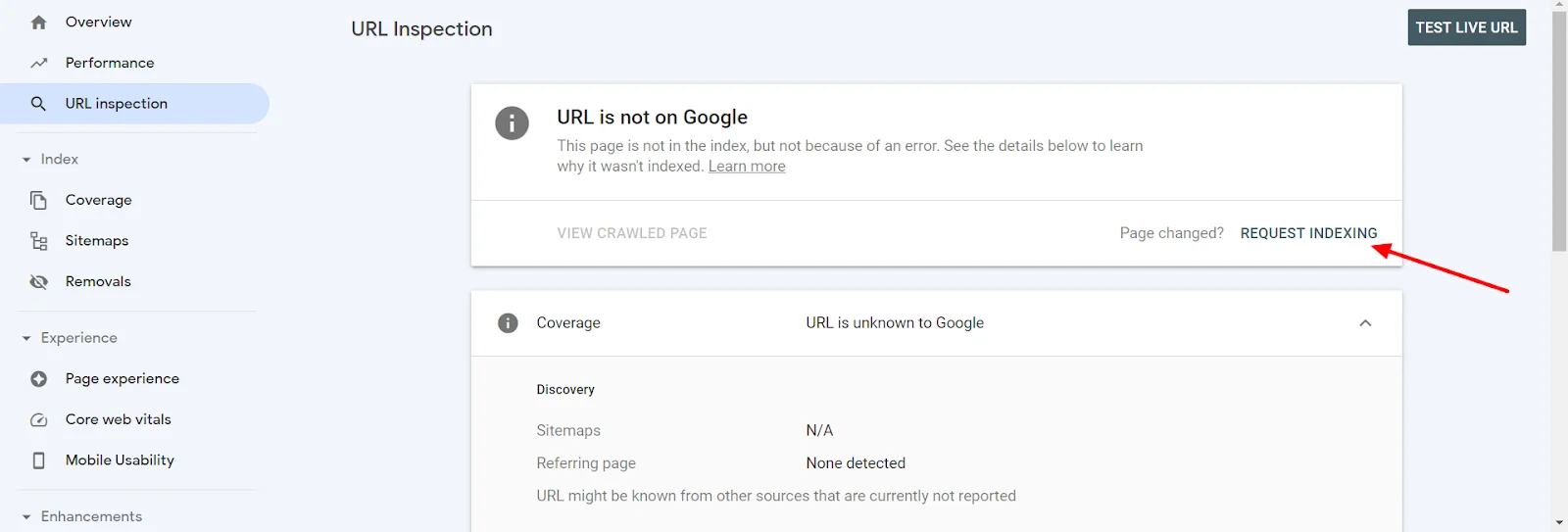
Other tools such as GTmetrix, Open Site Explorer, and Pingdom can be used for web analytics purposes on websites with a Search Console account.
Types of Webmaster Tools:
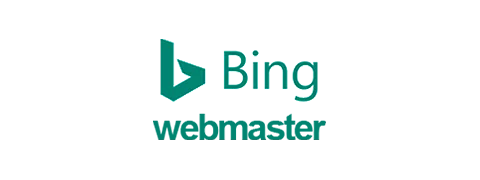
- Bing Webmaster Tools
The Bing Webmaster Tools are helpful for SEO, especially for tracking your website’s progress.
With this tool, you can see the crawl rate of your site and take advantage of other advanced features like advanced data analysis to check the status of your page on search engines.
- Google Webmaster Tools
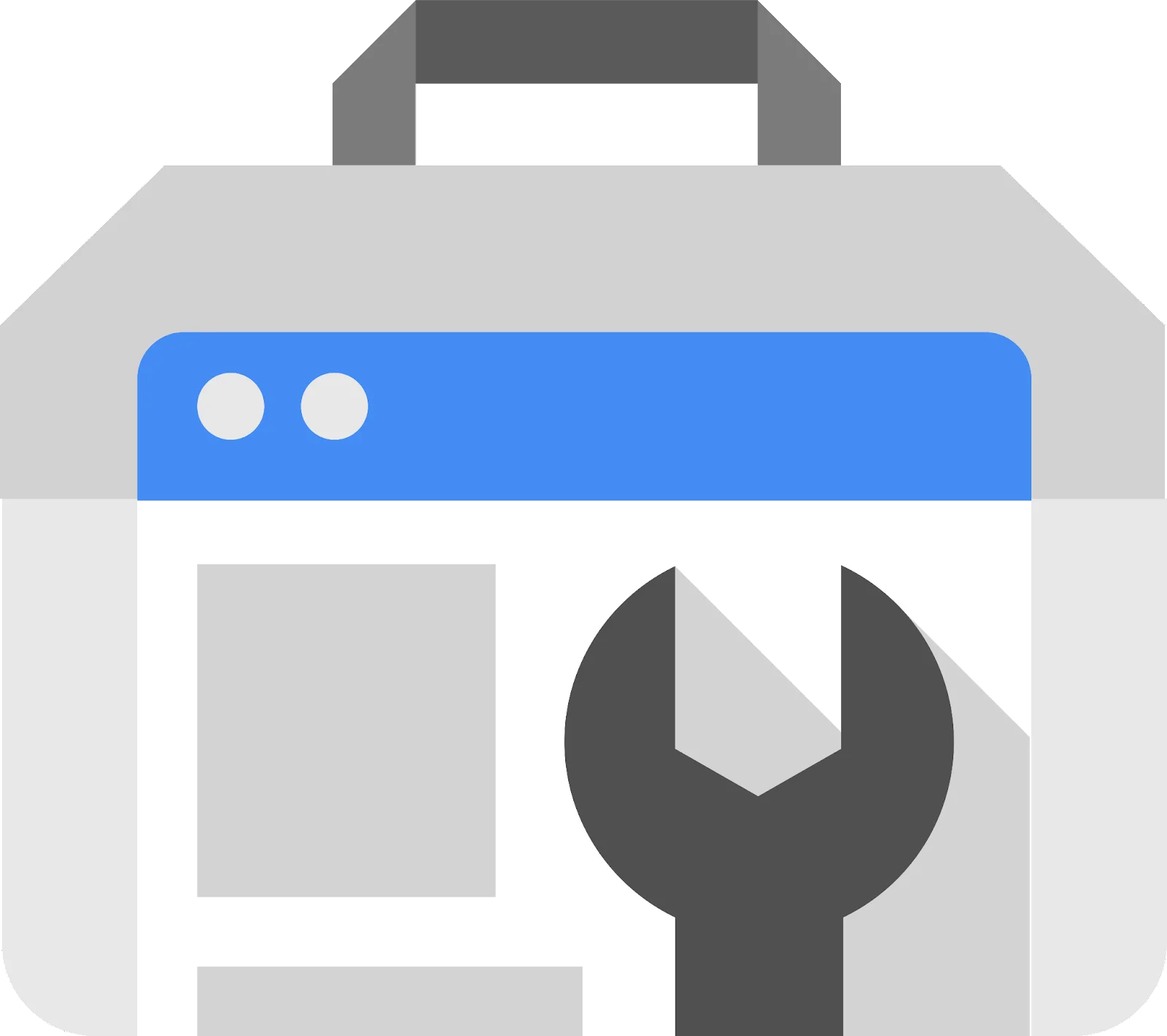
There are two sections to the Google Webmaster Tools: Search Console and Analytics.
Search Console is a useful tool for monitoring your site’s crawl rate, backlinks, and other technical information.
You can view your site's status on different search engines by logging in with a Gmail account.
Analytics is an easy-to-use tool that allows you to see your site's status on Google, Bing, Yahoo!, and other search engines. It also shows how many visitors are coming from each of the different locations.
Advanced features include tracking user behavior, site speed, and click-through rate. You can also view your site's traffic by country or keyword.
- Google Analytics
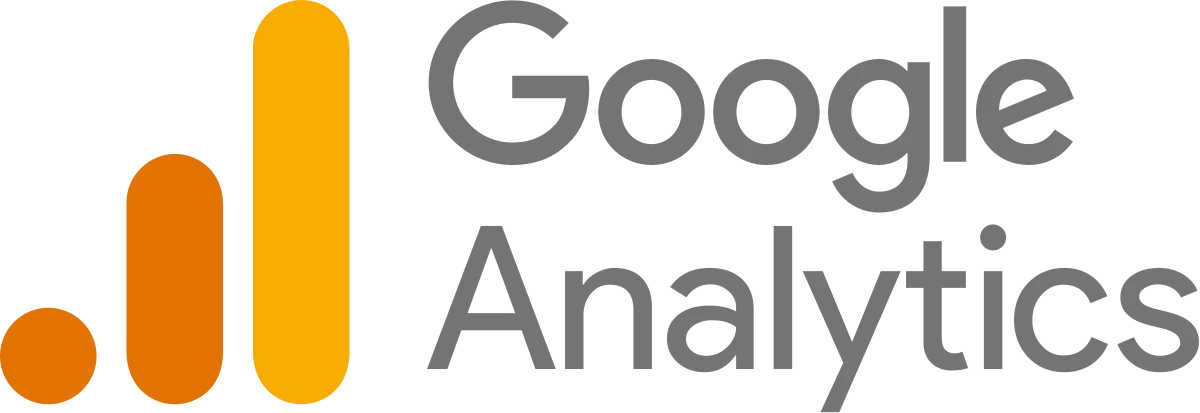
You can use the Google Analytics free version to track your website's performance. It includes tracking traffic, bounce rate, search engine keywords and conversions.
There are also more advanced features like e-commerce tracking, which will help you understand how much revenue your site generates from different sources.
- Google Website Optimizer
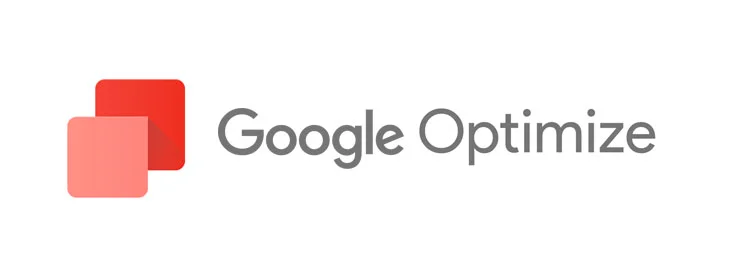
The Google Website Optimizer is a free tool that can help you find out how to make your website more mobile-friendly.
It includes running A/B tests and allows you to create a test plan for your site's content changes.
Google also provides detailed reports on your website's performance, which you can download in PDF format.
What are Crawl Errors in Google Webmaster Tools?
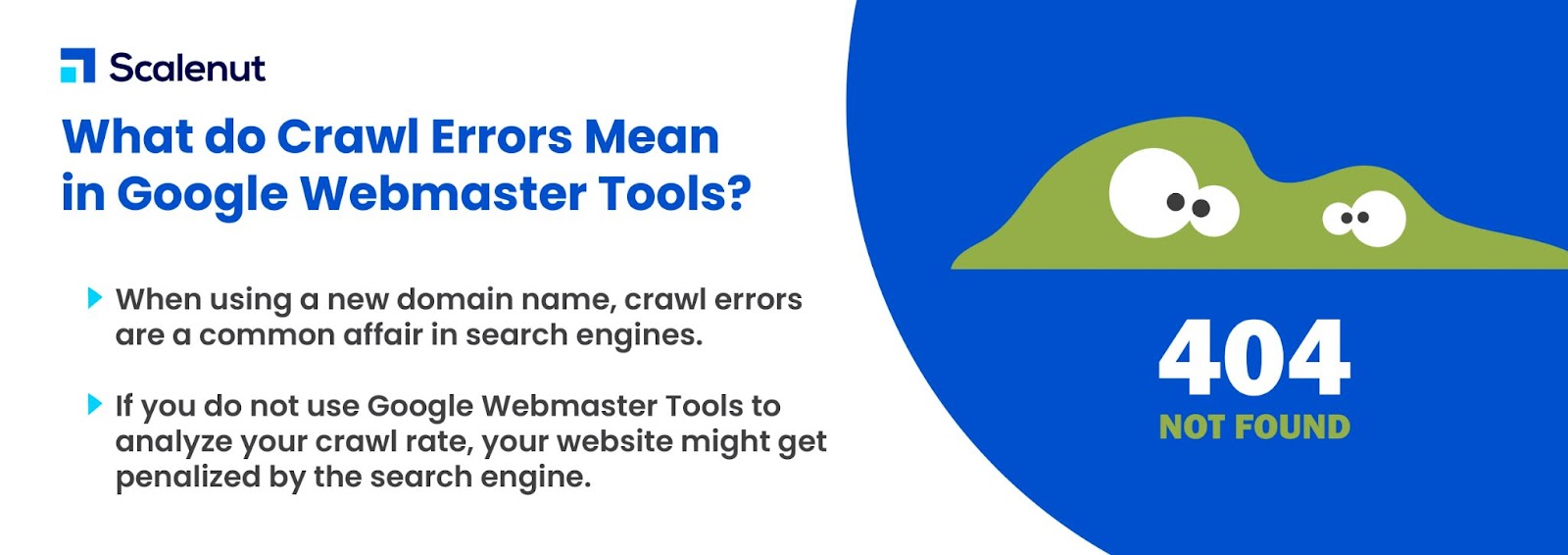
Crawl errors are very common in search engines, especially when using a new domain name. If you do not use Google Webmaster Tools to check your site's crawl rate, then your website may be penalized by the search engine.
Google Webmaster Tools has an option to check your website's crawl rate, which is displayed in the Crawl Errors section.
The tool also allows you to find out how Google crawls your site and what problems it has with it.
You can use this information to fix any issues preventing Google from crawling your site.
Path Mismatch: Missing www in the URL
If you notice that your sitemap contains a missing www. part, you likely did not include the correct domain name.
You should also verify if your URLs are correct and consistent throughout the page or website, especially for internal links. This will help Google understand the hierarchy of your website.
Conclusion
You have your website all set up in the right places, with a good layout that will be easy for people to navigate around.
You have a well-optimized title tag and meta description, both enticing so that potential customers can find your site through search engines like Google or Bing.
There's only one thing left: ranking high on Google and getting organic traffic.
That would be done by proper On-Page SEO optimization. If you have any questions or need help creating your sitemap, let us know.
FAQs:
Q1. What are the benefits of submitting a sitemap?
Ans: Sitemaps are used by search engines to help them index your website. Sitemaps tell search engines how your website is organized and what pages you have. So if the sitemap is submitted correctly, it will help your website rank higher in search engine results.
The benefits of submitting a sitemap are:
1. It will help you get indexed faster
2. It will help you get ranked higher in search engine results
3. It will help you increase your ranking on Google's organic listings (Google's paid listings)
4. Your website may be listed as a featured snippet which can give it more exposure and visibility
5. It will provide the opportunity to use automated tools such as Google Analytics, Webmaster Tools, and Search Console to track and optimize traffic/sales for your website. These services are free to use.
Q2. What are the benefits of submitting a sitemap using Google's XML Sitemaps?
Ans: The main benefit is that search engines will crawl your website more often, and indexing may occur faster. Another benefit is that it helps increase your rankings in the organic listings, giving you better visibility on Google's web pages.
Q3. How to find your site's XML Sitemaps file location?
Ans: You can find your XML Sitemaps file by going to the Google Webmaster Tools site. From there, you will see a list of all the pages on your website that have been indexed.
Q4. Do I need to submit my sitemap to Google?
Ans: Yes. Google's bots will ultimately crawl your website; providing a sitemap just expedites the process.
Q5. Do sitemaps help with SEO?
Ans: A sitemap is essential for effective SEO strategies, and SEO is critical for increasing website traffic and income.

















.webp)
.webp)
